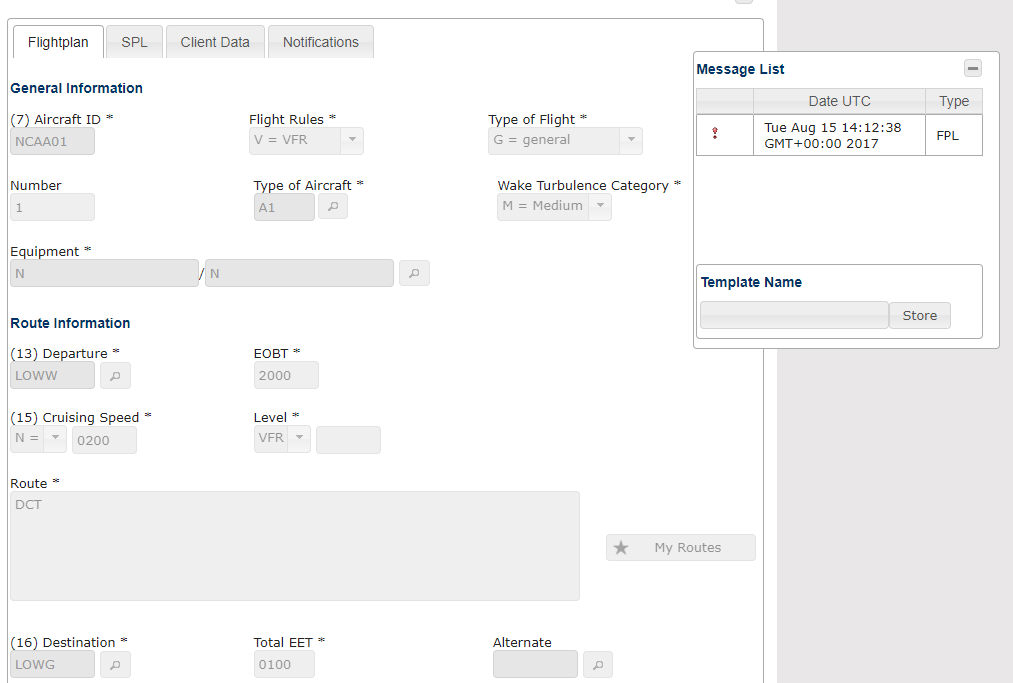
Step 1 (open screen)
From the Flightplan (FPL) menu, select the Flightplan (FPL) - Overview screen.
Step 2 (search for a flightplan)
As described in Flightplan (FPL) - Overview you can search here for the flightplan you want to view.
Step 3 (select and open a flightplan)
After the results of your previous search are displayed, select the flightplan of your choice for modification. The selected flightplan/row of the result table will be highlighted in blue. To view the flightplan in detail hit the Open button
The selected flightplan will be opened in read only mode. All data can be reviewed on the same tabs as described in Create a new Flightplan - Flightplan, SPL, Client Data, Notifications and AFTN Addresses and Notifications.
In addition to the flightplan review section you have the Message List, the Textual Message and the Template Name section.
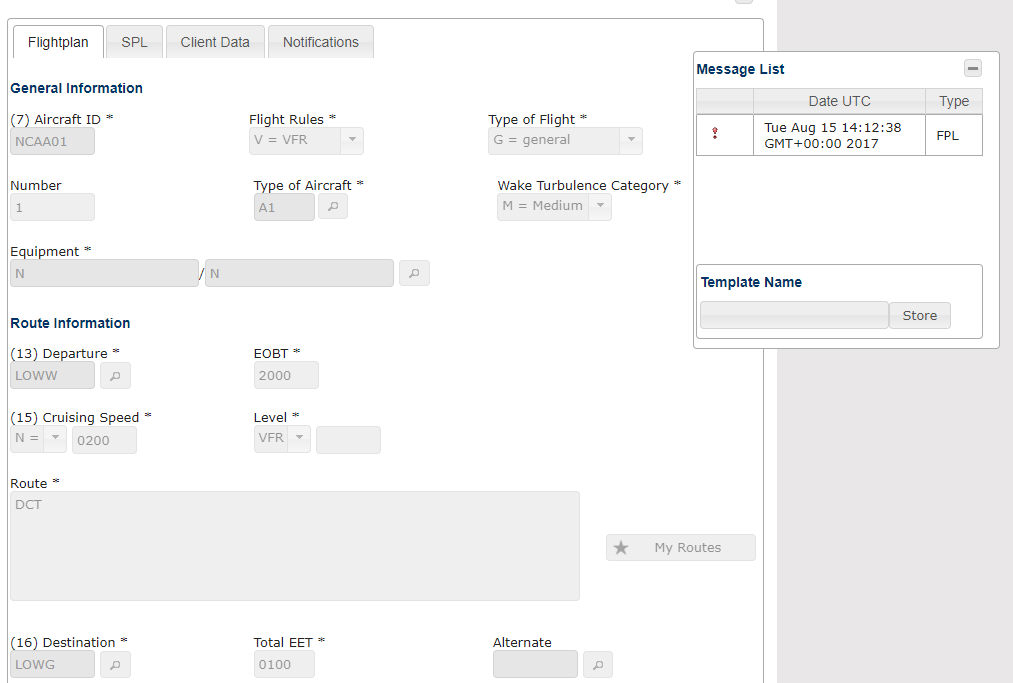
An opened Flightplan in readonly mode
The Message List shows you all proposal communication between you and the responsible authority for your proposals.
If you select a message of the Message List section the text of this message will be display in the Textual Message section.
In the Template Name section you can store the current flightplan as template for future flightplans to minimize the authoring effort by providing a template name and clicking the Store button on the right side of this section.
Depending on the approval state of your proposal the several modification options (Submit (for Change), Delay, Cancel, DEP and ARR messages) that are available at the Flightplan (FPL) - Overview screen are also available at the right bottom of the Flightplan screen.
In addition you can use the current flightplan directly as template for a new flightplan by clicking the New Proposal button on the bottom, where all fields of the Create new Flightplan view are pre-filled with the data of the current flightplan.
If you click the PIB button on the bottom the appropriate Pre-Flight Briefing's view will be opened and pre-filled with the data of the current flightplan.
.